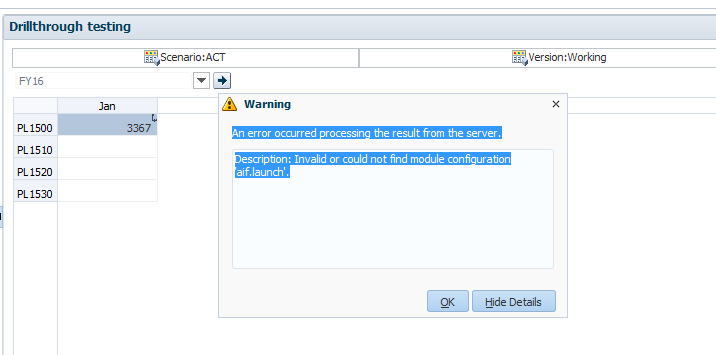Hello
I would like to share this with you since I wasted a lot time due to the lack of Linux knowledge when Hyperion products Installed on Linux machines.
I have upgraded JDK 6 to JDK 7 for the compatibility of April 2020 Weblogic Critical Patch and after upgrading on both Linux and Windows Machines I could not start the Weblogic Console in Linux machines.
The user which I am using as service account does not have super user access and Weblogic Console is unable to access JAVA.exe file from the JDK folder. It took me some time that we should have write access to the Java file which is existed in the JDK bin folder as below.
How to update the write access using Linux command "chmod a+x java"
Please follow the below url as a reference when there is any upgrade in the JDK & Weblogic
"https://knowepmbi.wordpress.com/2019/11/28/how-to-configure-an-existing-epm-11-1-2-4-with-java-7-2/"
Documentation for apply April Weblogic Patch :
#################################################################################################################
Used Documentation:
Enhancement for WLS BSU (Smart Update): Resolves Very Long Time to Apply Patches - Especially When Checking for Patch Conflicts (Doc ID 2271366.1)
Critical Patch Update (CPU) Program April 2020 Patch Availability Document (PAD) (Doc ID 2602410.1)
#################################################################################################################
Servers:LabEnvt
Patch Name:
Patch 30463097: SU PATCH [JWEB] : WLS PATCH SET UPDATE 10.3.6.0.200114
Patch 27238412: SMART UPDATE TOOL ENHANCEMENT V3
Patch 29888337: Oracle SERVER JRE 7 Update 221 b35
==========================================
1) Hyperion Weblogic current version (Win)
==========================================
Servers:LabEnvt
D:\LavEnvt\hyperion\wlserver_10.3\server\bin\setWLSEnv.cmd
java weblogic.version
---
WebLogic Server 10.3.6.0 Tue Nov 15 08:52:36 PST 2011 1441050
==========================================
2) Hyperion Weblogic current version (Lin)
==========================================
Servers:LabEnvt
. /LabEnvt/hyperion/wlserver_10.3/server/bin/setWLSEnv.sh
java weblogic.version
---
WebLogic Server 10.3.6.0 Tue Nov 15 08:52:36 PST 2011 1441050
#############################################################################################################################
3) PPA for:
Patch 30463097: SU PATCH [JWEB] : WLS PATCH SET UPDATE 10.3.6.0.200114
Patch 27238412: SMART UPDATE TOOL ENHANCEMENT V3
#############################################################################################################################
PATCH_ID - JWEB
Patch number - 30463097
==================
Preparation steps
==================
Files downloaded to:
D:\LabEnvt\hyperion\utils\bsu\p30463097_1036_Generic.zip
D:\LabEnvt\hyperion\utils\bsu\p27238412_1036_Generic.zip
/LabEnvt/hyperion/utils/bsu/p30463097_1036_Generic.zip
/LabEnvt/hyperion/utils/bsu/p27238412_1036_Generic.zip
-----------------------------------------------
edit bsu.bat file
Change:
MEM_ARGS="-Xms2048m -Xmx2048m"
-----------------------------------------------
Apply bsu 27238412 update
D:\LabEnvt\hyperion\utils\bsu>bsu -version
Oracle Smart Update. Version: 3.3.0.0
D:\LabEnvt\hyperion\utils\bsu>bsu_update.bat install
Output should be:
Updating bsu modules
1 file(s) copied.
1 file(s) copied.
1 file(s) copied.
-----------------------------------------------
Check for applied patches:
cd /d D:\LabEnvt\hyperion\utils\bsu
bsu.cmd -prod_dir=D:\LabEnvt\hyperion\wlserver_10.3 -status=applied -verbose -view
---
ProductName: WebLogic Server
ProductVersion: 10.3 MP6
Components: WebLogic Server/Core Application Server,WebLogic Server/Admi
nistration Console,WebLogic Server/Configuration Wizard and
Upgrade Framework,WebLogic Server/Web 2.0 HTTP Pub-Sub Serve
r,WebLogic Server/WebLogic SCA,WebLogic Server/WebLogic JDBC
Drivers,WebLogic Server/Third Party JDBC Drivers,WebLogic S
erver/WebLogic Server Clients,WebLogic Server/WebLogic Web S
erver Plugins,WebLogic Server/UDDI and Xquery Support,WebLog
ic Server/Evaluation Database,WebLogic Server/Workshop Code
Completion Support
BEAHome: D:\LabEnvt\hyperion
ProductHome: D:\LabEnvt\hyperion\EPMSystem11R1\..\wlserver_10.3
PatchSystemDir: D:\LabEnvt\hyperion\utils\bsu
PatchDir: D:\LabEnvt\hyperion\patch_wls1036
Profile: Default
DownloadDir: D:\LabEnvt\hyperion\utils\bsu\cache_dir
JavaVersion: 1.6.0_29
JavaVendor: Sun
=================================================================================================================
============
Action plan
============
===========================
Stop all Weblogic servers
===========================
Stop all services according documentation.
=====================
Apply PSU patch (Lin)
=====================
Servers:LabEnvt
cd /LabEnvt/hyperion/utils/bsu/
./bsu.sh -install -patch_download_dir=/LabEnvt/hyperion/utils/bsu/cache_dir -patchlist=JWEB -prod_dir=/LabEnvt/hyperion/wlserver_10.3
- Message should be similar to:
-------------------------
Checking for conflicts.
No conflict(s) detected
Starting installation of Patch ID: JWEB
Installing /LabEnvt/hyperion/utils/bsu/cache_dir/JWEB.jar
Result: Success
- Check if patch is applied:
. /LabEnvt/hyperion/wlserver_10.3/server/bin/setWLSEnv.sh
java weblogic.version
---
- Output should be:
WebLogic Server 10.3.6.0.200114 PSU Patch for BUG****
=====================
Apply PSU patch (Win)
=====================
cd D:\LabEnvt\hyperion\utils\bsu
.\bsu.cmd -install -patch_download_dir=D:\LabEnvt\hyperion\utils\bsu\cache_dir -patchlist=JWEB -prod_dir=D:\LabEnvt\hyperion\wlserver_10.3
- Message should be similar to:
-------------------------
Checking for conflicts.
No conflict(s) detected
Starting installation of Patch ID: JWEB
Installing D:\LabEnvt\hyperion\utils\bsu\cache_dir\JWEB.jar
Result: Success
- Check if patch is applied:
D:\LabEnvt\hyperion\wlserver_10.3\server\bin\setWLSEnv.cmd
java weblogic.version
---
- Output should be:
WebLogic Server 10.3.6.0.200114 PSU Patch for BUG****
================================
Check if all patches are applied
================================
cd /d D:\LabEnvt\hyperion\utils\bsu
bsu.cmd -prod_dir=D:\LabEnvt\hyperion\wlserver_10.3 -status=applied -verbose -view
===========================
Start all Weblogic servers
===========================
Start all services according documentation.
====================
Validate application
====================
Run validation reports
Check URL's
Check monitors
================
Update JDK Linux
================
Extract server-jre-7u221-<OS_VERSION>.tar.gz from the patch to the <MIDDLEWARE_HOME> directory. There is no need to install Java, you can just lift the binaries into place.
Create links in the Middleware directory so that both Oracle/Middleware/jdk160_35 and Oracle/Middleware/jrockit_160_37 both refer to jdk1.7.0_221
On Unix:
From a shell prompt change directory to /Oracle/Middleware and execute the following two commands:
ln -s jdk1.7.0_221 jdk160_35
ln -s jdk1.7.0_221 jrockit_160_37
Change directory to /Oracle/Middleware/user_projects/epmsystem1/bin/deploymentScripts and backup all scripts. Modify each of the setCustomParamsProduct.sh scripts and add the -XX:+UnlockCommercialFeatures option before the existing -XX:-FlightRecorder parameter. In Java 7 you need to add the -XX:+UnlockCommercialFeatures parameter in order to use FlightRecorder.
Linux:
Make a backup of the setEmpEnv.sh (Unix) file and then make the following modification:
Change: set JAVA_OPTIONS=%JAVA_OPTIONS%
To: set JAVA_OPTIONS=-XX:+UnlockCommercialFeatures -XX:-FlightRecorder %JAVA_OPTIONS%
==================
Update JDK Windows
==================
Extract server-jre-7u221-<OS_VERSION>.tar.gz from the patch to the <MIDDLEWARE_HOME> directory. There is no need to install Java, you can just lift the binaries into place.
Create links in the Middleware directory so that both Oracle/Middleware/jdk160_35 and Oracle/Middleware/jrockit_160_37 both refer to jdk1.7.0_221
On Windows:
Rename these folders jdk160_35 and jrockit_160_37 under \Oracle\Middleware folder (Note: Need to stop services to perform this step)
From a cmd prompt change directory to \Oracle\Middleware and execute the following two commands:
mklink /D jdk160_35 jdk1.7.0_221
mklink /D jrockit_160_37 jdk1.7.0_221
Change Directory to \Oracle\Middleware\jdk1.7.0_221\jre\bin and execute the following command
mklink /D jrockit server
Change directory to /Oracle/Middleware/user_projects/epmsystem1/bin/deploymentScripts and backup all scripts. Modify each of the setCustomParamsProduct.bat scripts and add the -XX:+UnlockCommercialFeatures option before the existing -XX:-FlightRecorder parameter. In Java 7 you need to add the -XX:+UnlockCommercialFeatures parameter in order to use FlightRecorder.
Failure to add the new option may result in your WebLogic Web Apps failing to start.
The following steps are necessary to run the WebLogic Admin Server and to be able to start an App via the startManagedWebLogic.cmd script. All Windows Services should already be functional at this point.
Change directory to D:\Oracle\Middleware\user_projects\domains\EPMSystem\bin
Windows ONLY:
Make a backup of the startWebLogic.cmd file and then make the following modification:
Add the line set JAVA_VM=-server directly below the line that reads @REM START WEBLOGIC
Example:
@REM START WEBLOGIC
set JAVA_VM=-server
Make a backup of the setDomainEnv.cmd file and then make the following modification:
Change: set EXTRA_JAVA_PROPERTIES=%EXTRA_JAVA_PROPERTIES% -Dem.oracle.home=D:\Oracle\Middleware\oracle_common -Djava.awt.headless=true
To: set EXTRA_JAVA_PROPERTIES=-XX:PermSize=64m -XX:MaxPermSize=256m %EXTRA_JAVA_PROPERTIES% -Dem.oracle.home=D:\Oracle\Middleware\oracle_common -Djava.awt.headless=true
Make a backup of startManagedWeblogic.cmd and then make the following modification:
Uncomment this line: @REM Set JAVA_VM=-server
Comment this line: set JAVA_VM
Windows:
Make a backup of the setEpmEnv.cmd (Windows) file and then make the following modification:
Change: set JAVA_OPTIONS=%JAVA_OPTIONS%
To: set JAVA_OPTIONS=-XX:+UnlockCommercialFeatures -XX:-FlightRecorder %JAVA_OPTIONS%
~~~~~~~~~~~~~~~~~~~~~~~~~~~~~~~~~~~~~~~~~~~~~~~~~~~~~~~~~~~~~~~~~~~~~~~~~~~~~~~~~~~~~~~~~~~~~~~~~~~~~~~~~~~~~~~~~~~~~~~~~~~~~~~~
Apply Patch 18561746: ODL CAN'T PROCESS CONFIGURATION FILE WITH CERTAIN CHARACTERS IN THE PATH
~~~~~~~~~~~~~~~~~~~~~~~~~~~~~~~~~~~~~~~~~~~~~~~~~~~~~~~~~~~~~~~~~~~~~~~~~~~~~~~~~~~~~~~~~~~~~~~~~~~~~~~~~~~~~~~~~~~~~~~~~~~~
..............................................................................................................................
Installation Instructions:
................................................................................................................................................
$ opatch apply as below
opatch.bat apply D:\Oracle\Middleware\oracle_common\OPatch\18561746 -oh D:\Oracle\Middleware\oracle_common -jdk D:\Oracle\Middleware\jdk6_036
opatch.bat lsinventory -oh D:\Oracle\Middleware\oracle_common -jdk D:\Oracle\Middleware\jdk160_35
opatch.bat lsinventory -oh E:\EPM\oracle_common -jdk E:\EPM\jdk160_35
===========================
Start all Weblogic servers
===========================
====================
Validate application
====================